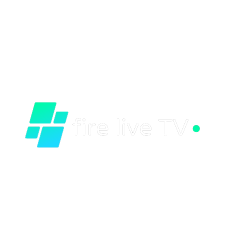IPTV Set Up Guide

ANDROID DEVICE (WITHOUT GOOGLE PLAY STORE)
Step 1: Open your Android box's web browser.
Step 2: Enter the APK URL, which you will find in the email you received upon signing up.
Step 3.Install the APK in
Step 4: After installation is finished.
Step 5: Launch the application
Step 6: Enter your login information from the email you received upon subscription.
Note that the case of USERNAME and PASSWORD matters.

ANDROID DEVICE (WITH GOOGLE PLAY STORE)
First, launch the Google Play Store.
Step 2: Look for the Google Play Store app called Go Live Player.
Step 3: Get the app
Step 4.Install the app in
Step 5: After installation is finished
Step 6: Launch the application
Step 7: Enter your login information from the email you received upon subscription.
Note that the case of USERNAME and PASSWORD matters.

MAC OS/APPLE TV/ MACBOOK /IMAC
Step 1: Search for "GSE SMART IPTV PRO" in the "App Store."
Step 2: Launch and install "GSE SMART IPTV PRO."
Step 3: Select "REMOTE PLAYLISTS" from the options menu.
Step 4: Select the "xtreamcode" option by clicking the "+" button.
Step 5: Type a name (such as Fiootv) in the "Playlist name" field.
Step 6: Enter your unique playlist URL and user credentials as given in the subscription email, clearing away any existing data and any spaces.
Step7: Press the "Add" button.
Step 8: To begin watching, click on the "FireLiveTV" from "Remote Playlists."